To begin with I wanted to remove the blemishes from my artist’s face. I duplicated the layer, so that it could be edited, and I then used the spot removal tool, to remove minor blemishes, but this would not completely do the trick.
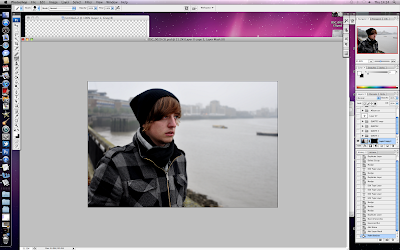
After I had used the spot removal tool, I then proceeded to try and attempt airbrushing the artist. To airbrush the artist I pressed filter > sharpen > unsharp mask, and set the amount to 92%, radius to 1.0 and threshold to 0. I then proceeded and pressed filter> noise> add noise, and changed the amount to 0.7. Then to conclude I pressed filter>blur>Gaussian blur and then set the radius to 2.6.
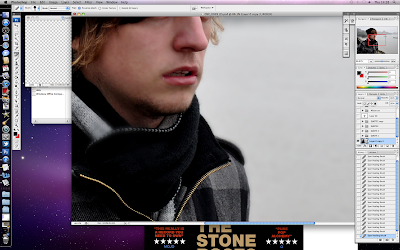
After I had done this the image was all blurry, but I only wanted his face to look smooth, so I created a layer mask, then used the paint bucket to paint the image black, and it was clear again because it was only showing the layer below then I used a white brush to paint the places I wanted my image to be airbrushed.


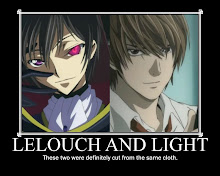
Post a Comment